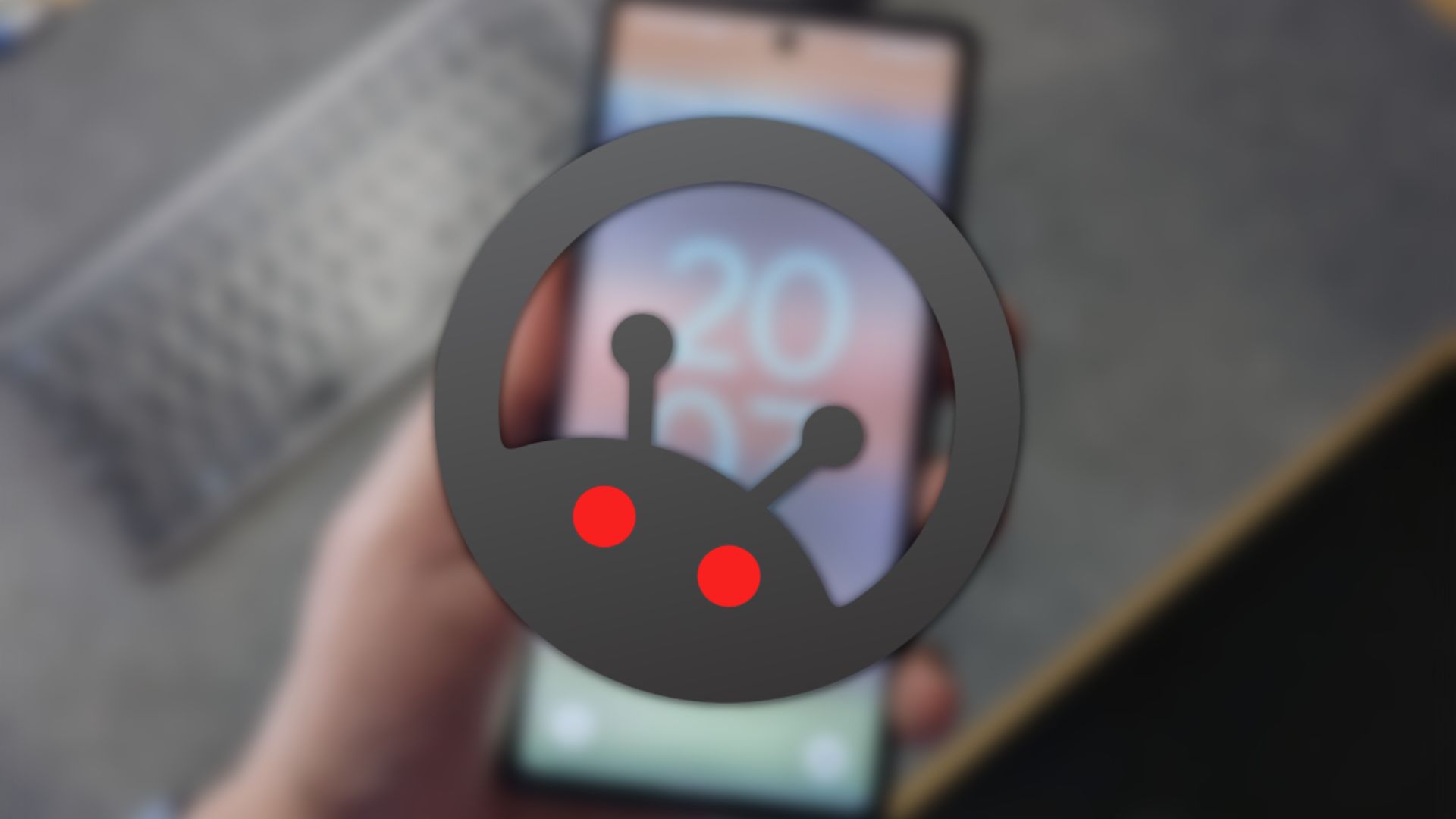Es gibt viele Vorteile der Nexus-Geräte, die ich jetzt nicht alle aufzählen möchte, dazu gehört aber definitiv das offene Gerät an sich. Zwar ist der Bootloader geschlossen, kann aber recht einfach geöffnet werden und auch die restlichen Dinge wie den Root-Zugriff kann man bei Nexus-Geräten recht fix herstellen. Schon jetzt gibt es ein ziemlich praktisches Tool, welches euch diese Aufgaben im Handumdrehen erledigt, wofür nur wenige Klicks vonnöten sind.
Das neue Nexus 4 Toolkit kann euch das Gerät entsperren, den Root-Zugriff herstellen, volle NANDROID-Backups erstellen, hat alle wichtigen bzw. benötigten Treiber an Bord, kann euch die BusyBox installieren und noch viele weitere Dinge, die nach dem Break komplett aufgelistet sind.
Jetzt unseren WhatsApp Newsletter-Kanal abonnieren!Den Download des Toolkit findet ihr bei den XDA Devs im Forum, dazu hier entlang. (via)
FUNCTIONS OF GOOGLE NEXUS 4 TOOLKIT V1.1.0 [19TH NOVEMBER 2012]
* Install correct adb/fastboot drivers automatically on Windows xp/vista/7/8 32bit+64bit
* Backup/Restore a single package or all apps, user data and Internal Storage
* Backup your /data/media (virtual SD Card) to your PC for a Full Safe backup of data
* Unlock/Re-Lock your Bootloader
* Root Stock Jelly Bean builds (upto 4.2.0 JOP40C)
* 1-Click For All to Unlock, Root, Rename the Restore File
* Perform a FULL NANDROID Backup of your system (Boot, Cache, Data, Recovery and System) via adb and save in Custom Recovery format on your PC which can be Restored via CWM Recovery
* Pull /data and /system folders, compress to a .tar file and save to your PC
* Dump selected Phone Partitions, compress to a .zip file with md5 and save to your PC
* Install BusyBox on your phone
* Extras, Tips and Tricks section available to all ToolKit Donators
* Auto Update ToolKit to latest pushed version at startup (donator feature)
* Program up to 10 Quickpic slots and run them very quickly (donator feature)
* Mods section to automatically perform certain tasks on your phone
* Download Google Stock Image directly to correct ToolKit folder for extracting and flashing (no need to move it manually anymore)
* Flash Custom Recovery or Google Stock Image to phone
* Rename the Recovery Restore File present on some Stock Roms
* Boot into CWM Touch Recovery without Flashing it
* Boot or Flash .img Files directly from your PC
* Install a single apk or multiple apk’s to your phone
* Push Files from your PC to your phone
* Pull Files from your phone to your PC
* Dump selected LogCat buffers to your PC
* Dump BugReport to your PC
* Set Files Permissions on your phone
* Open new Command Prompt for manual input
* Reboot Phone to Fastboot Mode or Android from fastboot mode
* Reboot Phone to Fastboot Mode, Recovery, Android or Download Mode from adb mode
[asa_collection items=1, type=random]Beliebte Smartphones[/asa_collection]